Introducing the Open-Source Cosmos-based Token Sender

Table of Contents
- Introduction
- What is the Cosmos-based Token Sender?
- How to Use the Token Sender: A Step-by-Step Guide
- Important Reminders for Safe Transfers
- Links & Resources
Introduction
We are excited to announce that the Cosmos-based Token Sender, a simple and efficient tool for distributing tokens on Cosmos-based blockchains, is now fully open-source! This project was developed with the support of the dYdX Grants Program to enhance the ecosystem with powerful and accessible tools.
The Token Sender allows anyone to send tokens to multiple recipients in a single, streamlined transaction, saving time and reducing complexity.
What is the Cosmos-based Token Sender?
The Token Sender is a user-friendly web application designed for batch transfers. Whether you're a project manager distributing rewards, a community lead running an airdrop, or an individual sending tokens to multiple friends, this tool simplifies the process. Instead of creating dozens of individual transactions, you can upload a single list of recipients and send tokens to all of them at once.
Key Features
- Batch Transfers: Send tokens to hundreds of addresses in a single transaction, saving you time and effort.
- Multi-Network Support: Currently compatible with major Cosmos chains including dYdX, Cosmos Hub, and Osmosis.
- Simple User Interface: A clean, step-by-step workflow makes the process intuitive, even for beginners.
- No Service Fees: The application is completely free to use. You only pay the standard network gas fees required for any blockchain transaction.
- Open Source: The code is publicly available for anyone to review, audit, and contribute to, ensuring transparency and community-driven development.
Note: If you need support for another Cosmos-based chain, please open an issue on our GitHub repository to request it.
How to Use the Token Sender: A Step-by-Step Guide
Here’s a detailed walkthrough of how to send your first batch of tokens.
1. Connect Your Wallet
First, you need to connect your Keplr Wallet. Keplr is a popular browser extension wallet for the Cosmos ecosystem. Click the "Connect Wallet" button and select Keplr. If you don't have it installed, you will be prompted to install the extension first.
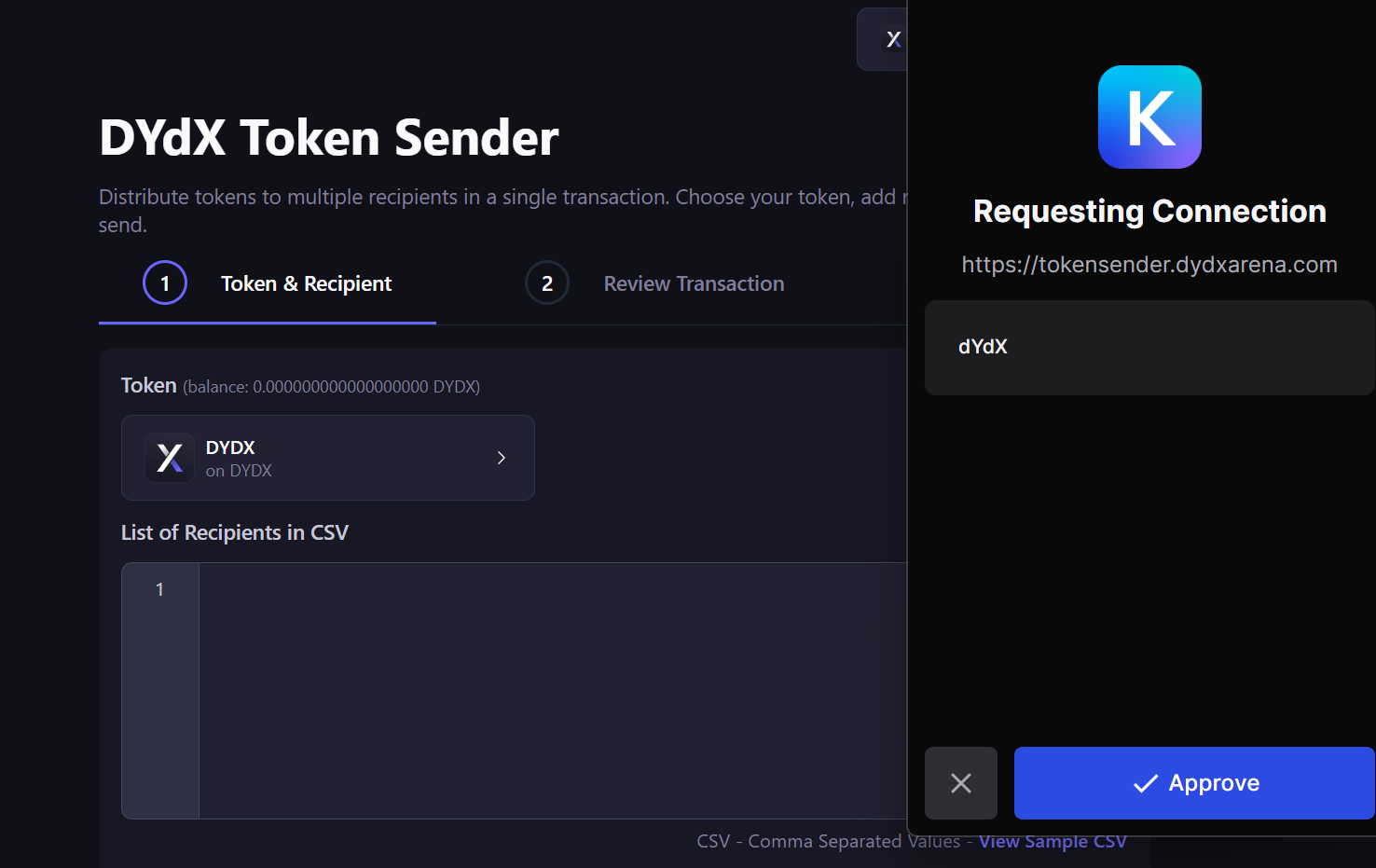
2. Select the Token for Transfer
Once your wallet is connected, choose which token you want to send. Select the network (e.g., dYdX, Cosmos, Osmosis) and the specific token from the dropdown menu. Your available balance for that token will be displayed automatically.
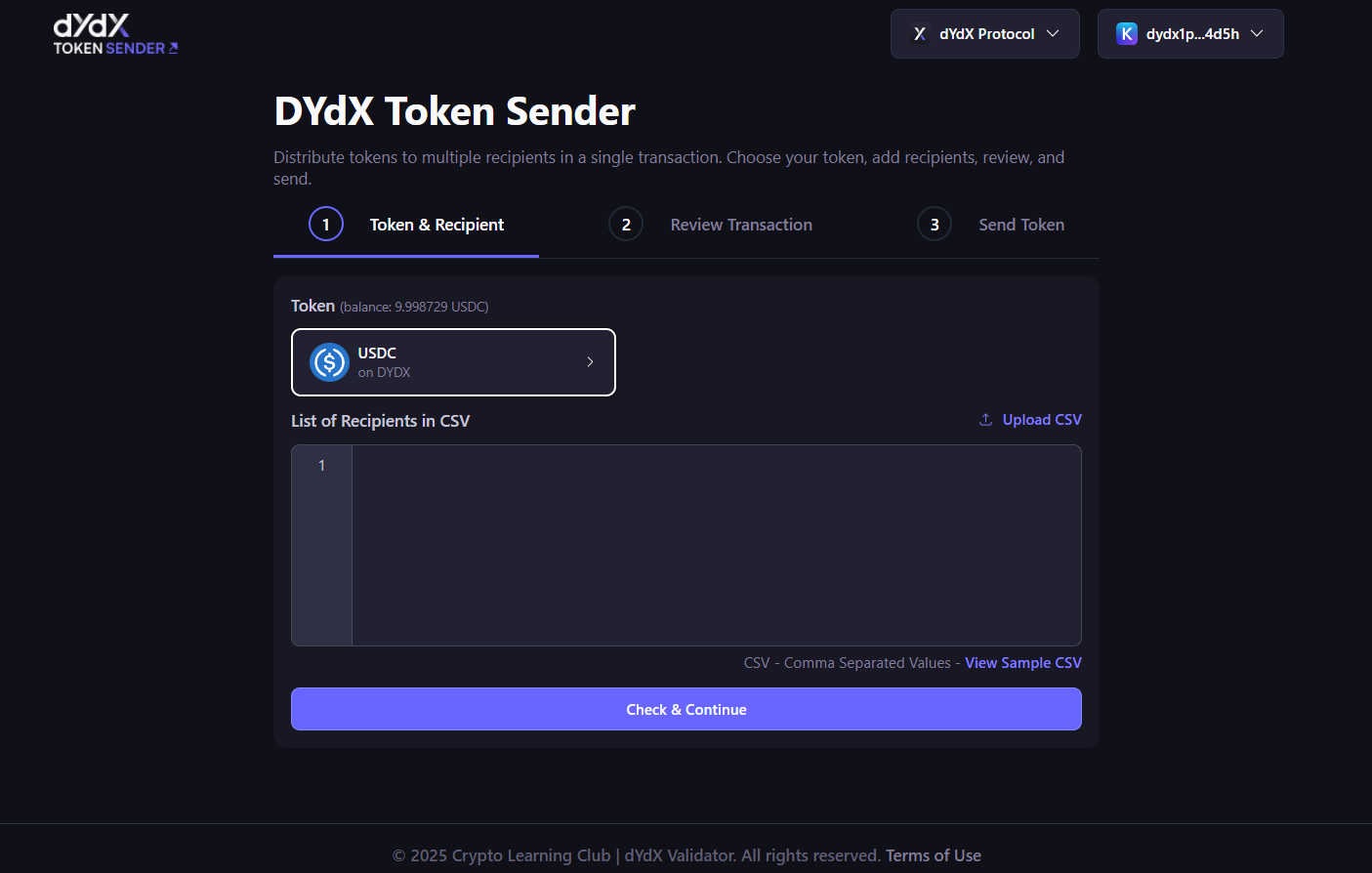
3. Upload Your Recipient List (CSV)
To specify the recipients and amounts, you'll need a CSV (Comma-Separated Values) file. Click the "Upload CSV" button and select your prepared file. The file must be formatted with two columns: address,amount.
CSV File Example:
cosmos1aaaaaaaaaaaaaaaaaaaaaaaaaaaaaaaaaaaaaa,10.5
cosmos1bbbbbbbbbbbbbbbbbbbbbbbbbbbbbbbbbbbbbb,25
cosmos1cccccccccccccccccccccccccccccccccccccc,5.75
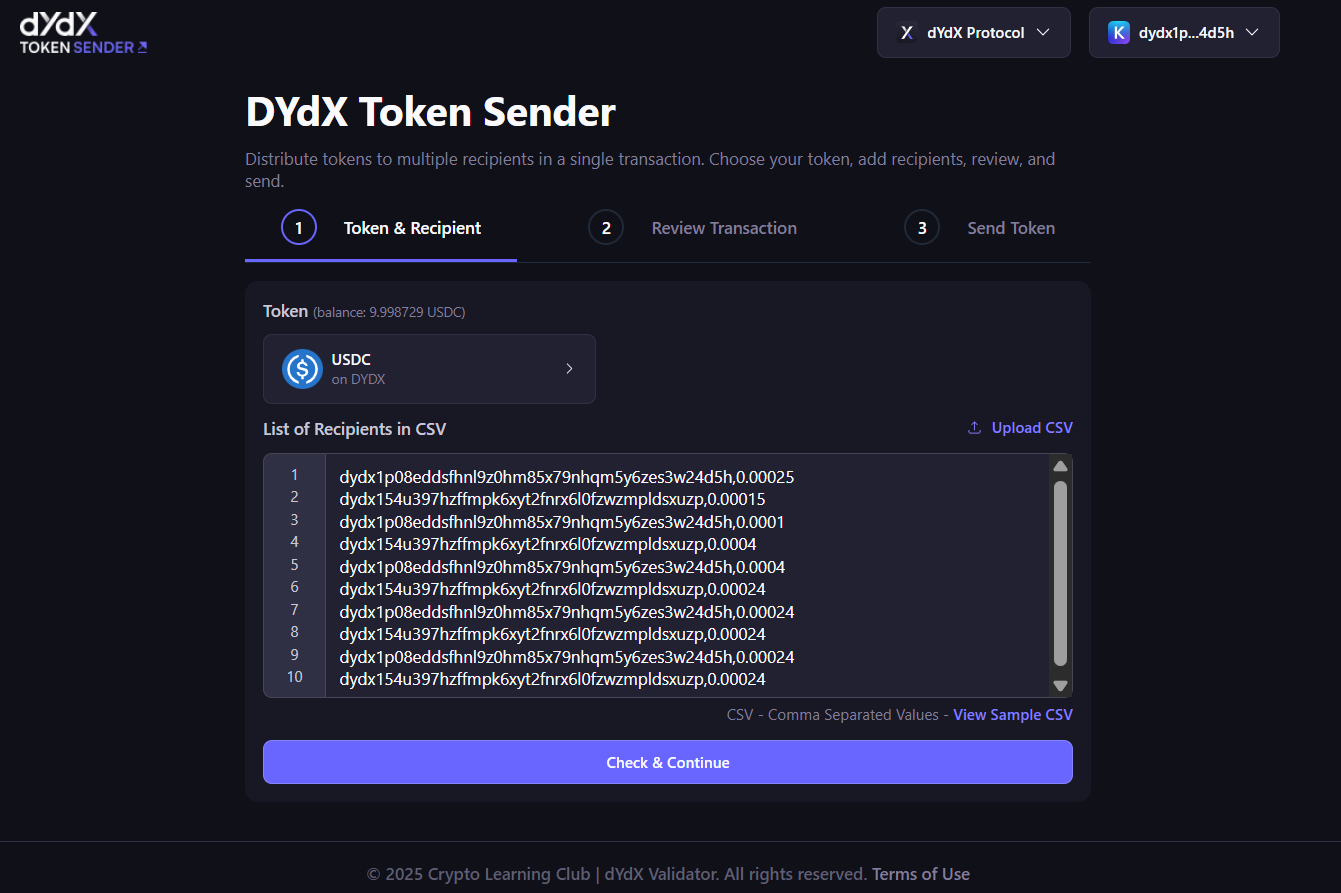
4. Handle Duplicate Addresses
If your CSV file contains the same recipient address multiple times, you can choose how to handle it:
- Migrate (Combine): Recommended. Combines all amounts for a duplicate address into a single transfer.
- Continue Anyway (Split): Processes each line as a separate transfer, even for the same address.
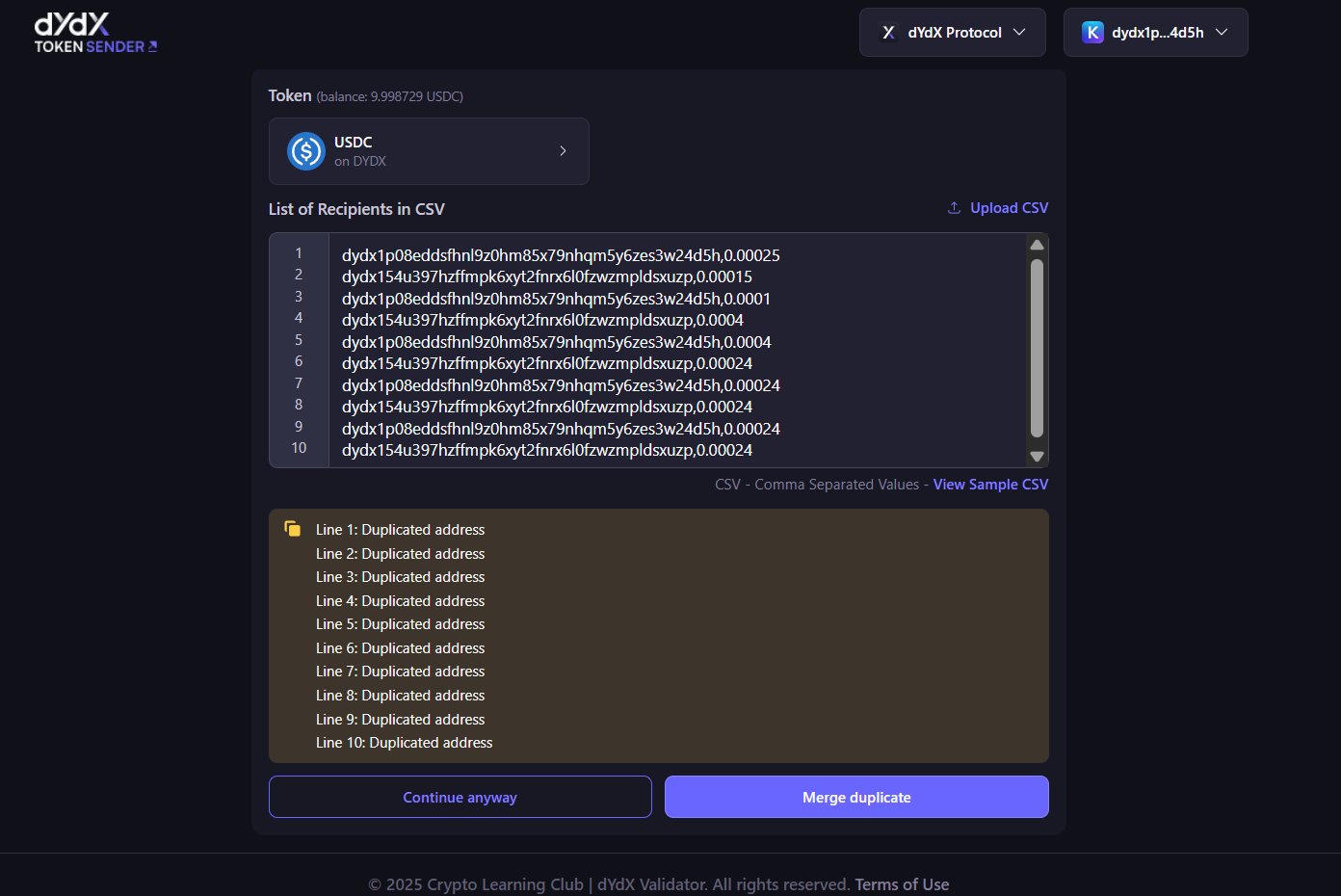
5. Final Confirmation
Before you send, a summary screen will appear. This is your final chance to review all recipient addresses, transfer amounts, and the total amount to be sent.
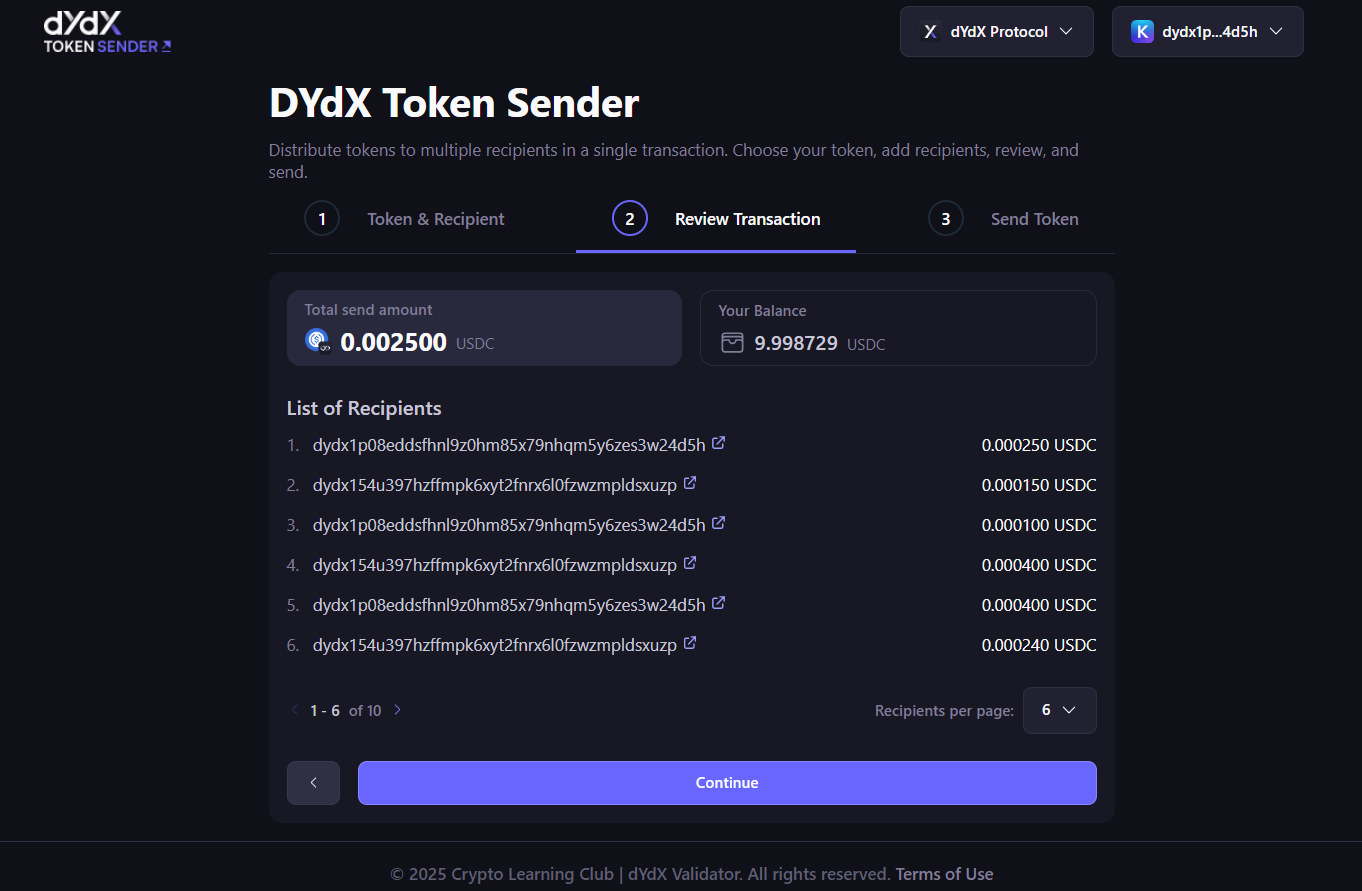
6. Sign the Transaction in Keplr
Once you are confident that all details are correct, click the "Send Now" button. Your Keplr Wallet will pop up with a transaction approval request. Review the gas fee and transaction details one last time and click "Approve" to sign and broadcast the transaction.
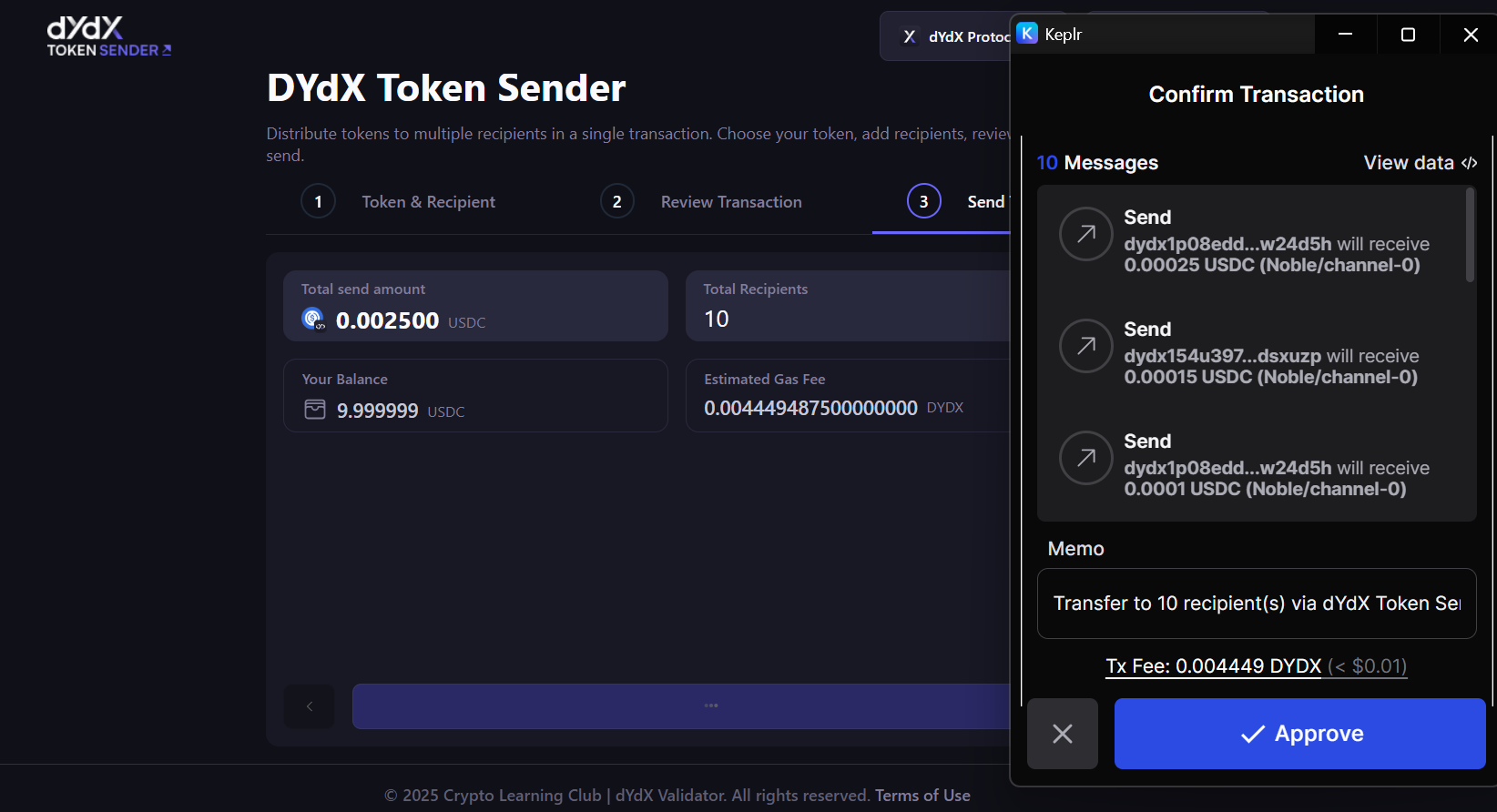
7. Confirm Transfer Completion
After the transaction is processed on the blockchain, you will see a success screen with a "Send Completed" message and the transaction hash (Tx Hash). You can click this hash to view the transaction details on a block explorer.
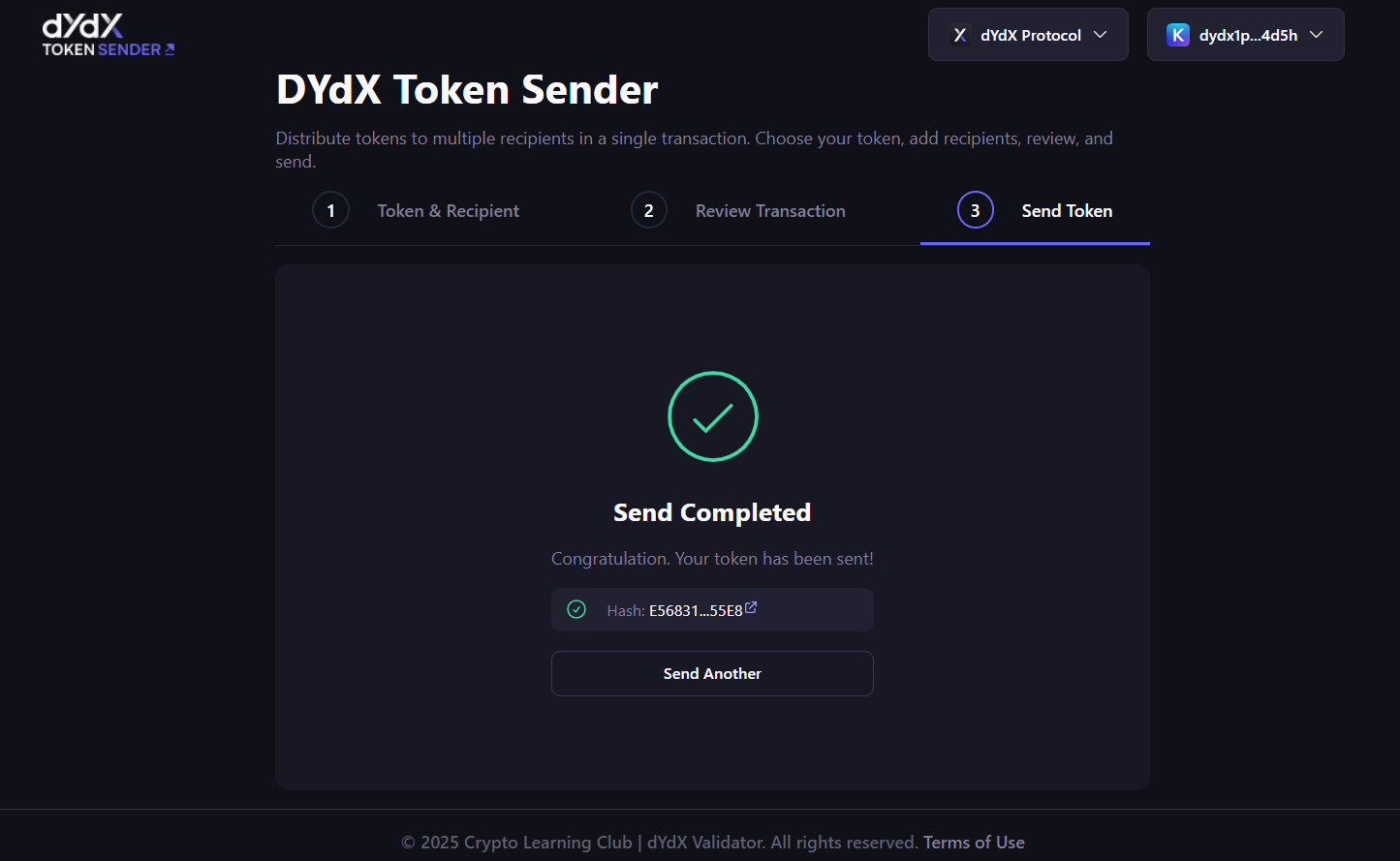
Important Reminders for Safe Transfers
- Check Your Gas Balance: All blockchain transactions require a small "gas fee" paid in the network's native token. For example, to send USDC on the dYdX chain, you must have a small amount of native tokens (e.g.,
dYdX) in your wallet to pay for gas. - Do a Test Run: For large or important distributions, we highly recommend sending a small test transaction to one or two addresses first to ensure everything works as expected.
- Double-Check Addresses: Blockchain transactions are irreversible. Once sent, funds cannot be recovered. Always double-check that your recipient addresses are correct before confirming.
Links & Resources
- Live Application: https://tokensender.dydxarena.com
- GitHub Repository (Open Source): https://github.com/openreachtech/cosmos-based-token-sender